Customize roles and permission of the user by defining access rights to the systems.
Written by Shruti Patel
In iSmartRecruit, there are multiple roles, such as Manager, Administrator, Vendor & Recruiter, or any other customized role. Each role has different accesses and permissions.
iSmartRecruit has a feature that allows users to customize roles and assign certain access and permissions to them.
Customize Role
The essential purpose of this feature is to provide the facility to add, edit, and remove roles to define the user hierarchy and access the system features based on their work area.
To customize the Role, you need to go to the Admin module on the left side of the screen, after that, the Access & Permissions tab, and click on Role.
Navigation Link: https://app.ismartrecruit.com/admin

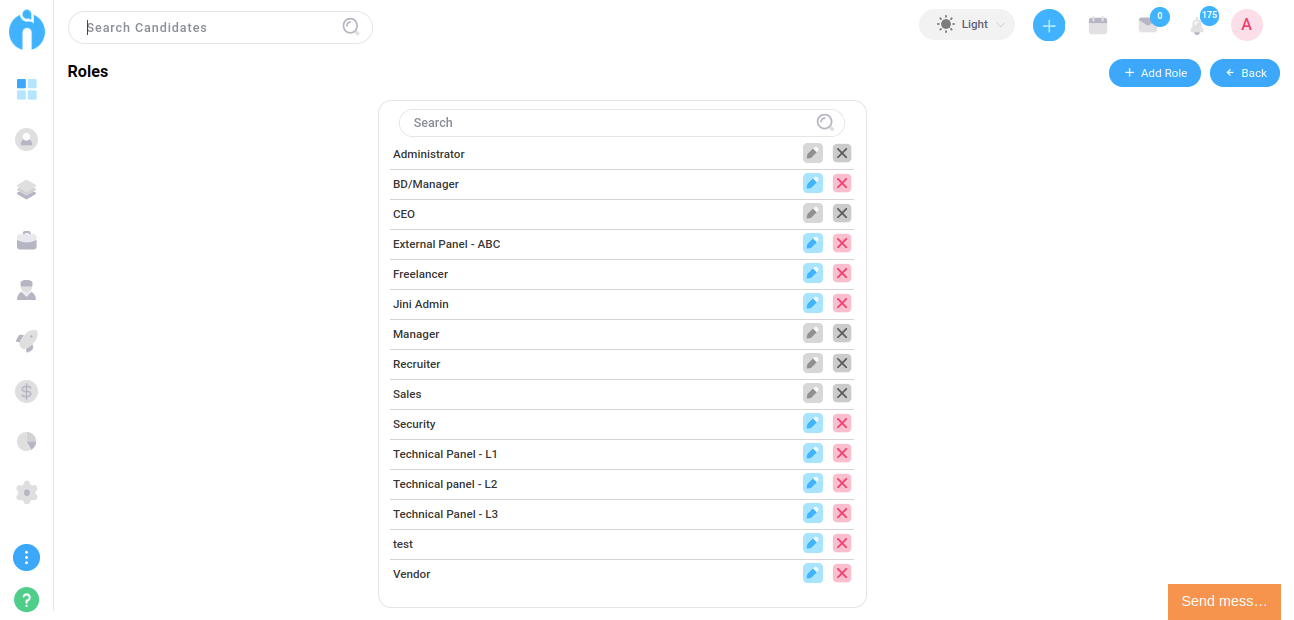
Add a Role
Click on the Add Role button available on the screen.

Enter the name of the Role as per your requirement.

Select the Role group from the dropdown.
There are three built-in roles available for the user in general as follows.
1. Admin
2. Manager
3. Recruiter

Set a flag to ON if you want to allow access to the available candidate into the system that is created by the user itself and that belongs to the role.

Click on the “Save” button and you will get the newly added role on the screen.
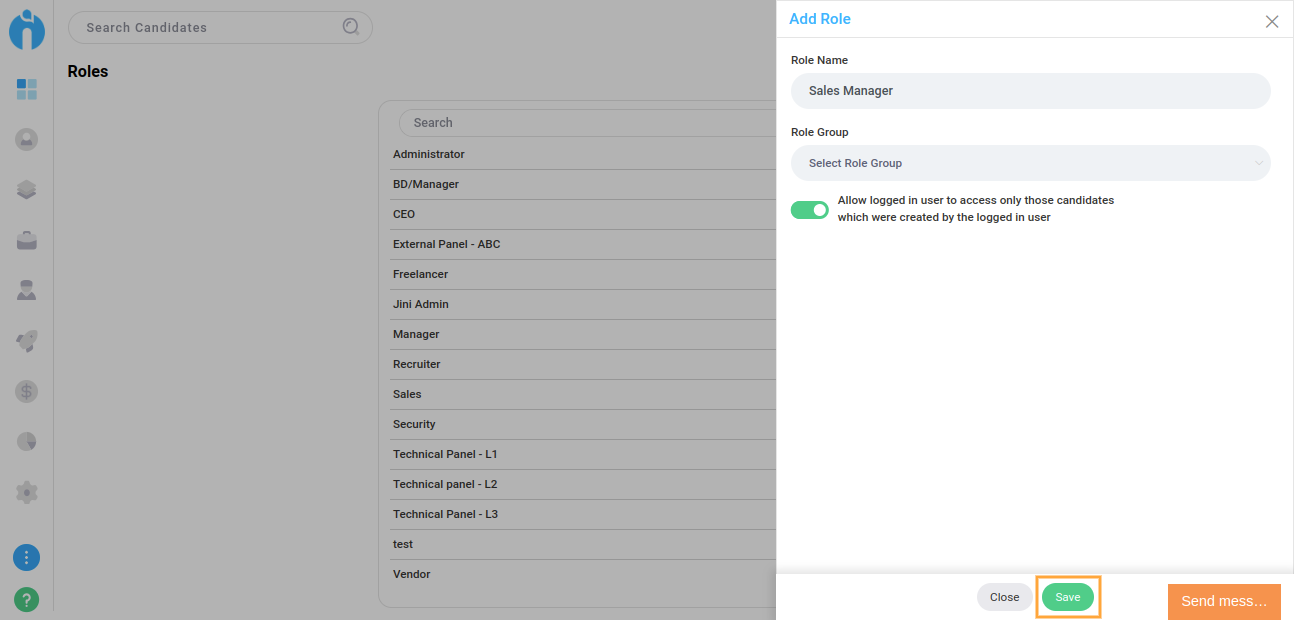
Note: You may not be able to create another Role having the same name as the existing Role in the system.
Edit System Role
Click on the Edit icon (pencil icon) after the respective Role name.

You can modify the role and save the changes by clicking on Update at the bottom of the page.

Remove Role
Click on the Delete icon (cross icon) after the respective Role name to remove.

Note: You may not be able to remove the Role if it is already mapped with the active User(s).
You may not remove/edit any built-in Roles. Please contact support in case you want to alter the built-in Role.
This feature's key purpose is to provide the facility to grant and revoke permission to the role based on a defined hierarchy to access the system features related to the work area.
To customize system accessibility permissions, go to the Admin module on the left side menu of the screen, then to the Access & Permissions tab, and click on Access Permissions.
Navigation Link: https://app.ismartrecruit.com/admin

Select the role in which you want to update the Access and permissions.

After you select a role, you will see all its permissions. You can select or deselect the permissions according to your needs.
There are more than 220 permissions available on the screen, which are classified into five different sections: Menu, Dashboard, Report, Buttons, and Analytics. To grant permission, mark the check available before each consent, or else make it unchecked by clicking on it to revoke permission.
Once you have selected/deselected all the permissions, click on the green Update button at the end of the page.

Note: Only Admin Account users can change Access & Permissions to any role.
After making any changes in Access & Permissions you need to Re-login to the system.
Please contact support in case you have difficulty setting permissions as it is very important because the system will get affected for the user under the selected role.