Do the best tracking of your sales process (lead management) by customizing the sales workflow stages.
Written by Shruti Patel
The Sales team's task is to acquire new clients. The Leads module is where they can keep track of all their prospects and work towards converting Leads to Clients. To track the progress of each Lead, they can manage and assign different statuses to the Leads to understand how far they are from becoming active clients. The team can customize the entire Sales workflow to define which status they wish to use for their Leads.
To customize the Lead status, click on the "Admin" Module on the left-hand side of the menu, go to the customization tab, and select the "Sales Workflow" option.
Navigation Link: https://app.ismartrecruit.com/admin
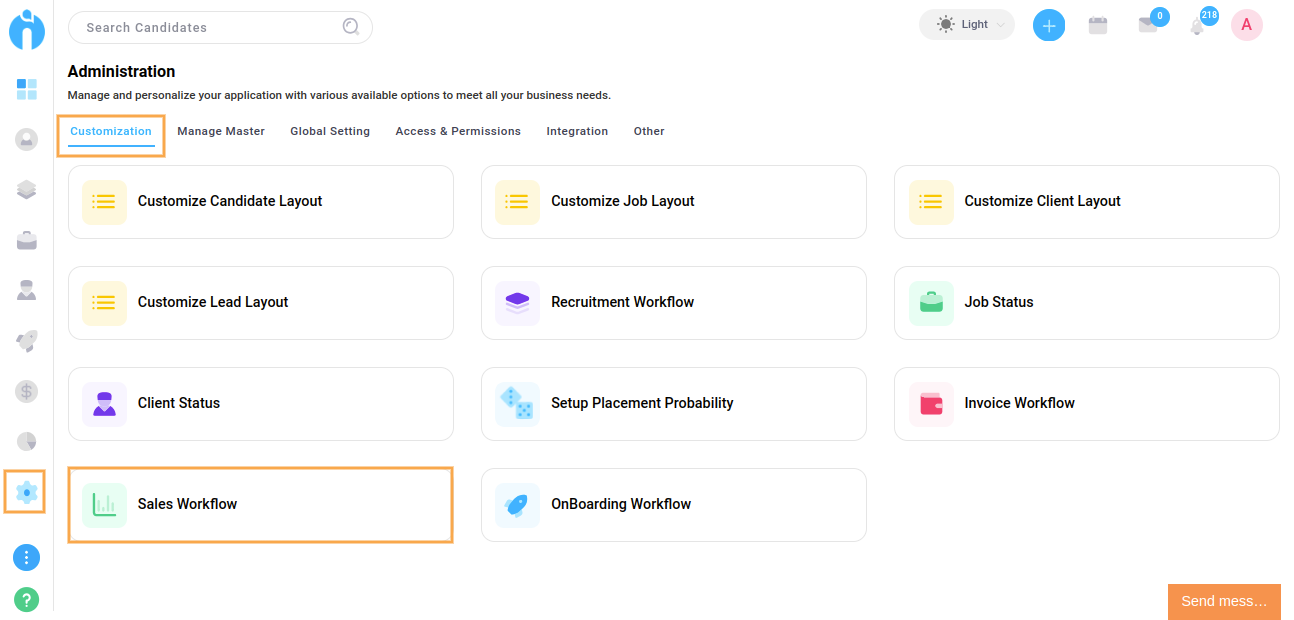
The key purpose of this screen is to provide the facility to add, edit, reorder, and remove statuses that help track Leads into the system according to their requirements.
Navigation Link: https://app.ismartrecruit.com/prospectStatus

Step 1: Click on the "+ Add Workflow Stage" button available at the top of the screen.

Step 2: After clicking on the "+ Add Workflow Stage," a pop-up form will appear. Enter the name of the Lead status as per your requirement.

Step 3: Mark "End Status" as checked if this is the final status of the Sales Workflow. After that, your lead will either be converted into a valuable Client or closed for future processes.

Step 4: Select the preferred colour by clicking the colour shade that helps to identify the Lead status with the colour code. Click on the Save button below to create a new lead status.
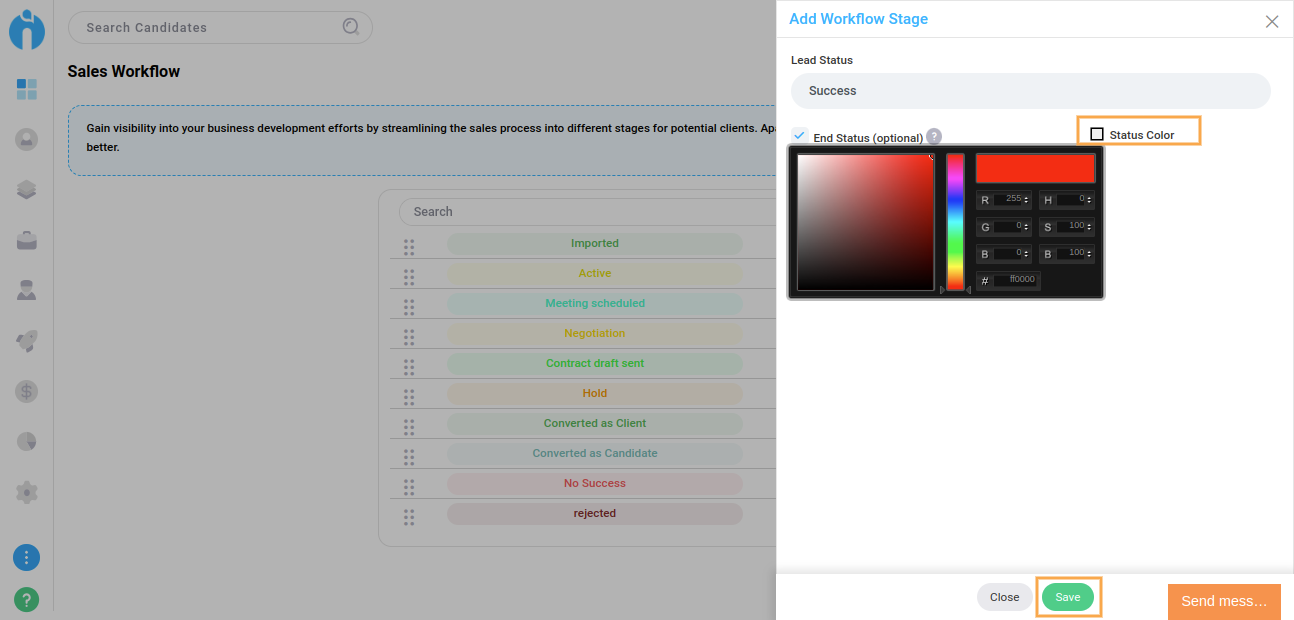
To modify and save the changes, click on the "Edit" (pencil icon) after the respective status name.
To remove a particular status, click on the "Delete" icon (cross icon) after the respective status name.

Note: You may be unable to remove the Lead status if it is already mapped with the active Lead(s).
You may not remove/edit any built-in statuses. Removing them could lead to errors in report generation.
Reordering Sales Workflow Status (Lead Status)
Drag and drop the selected status at your preferred place to customize the order of the Candidate status.
