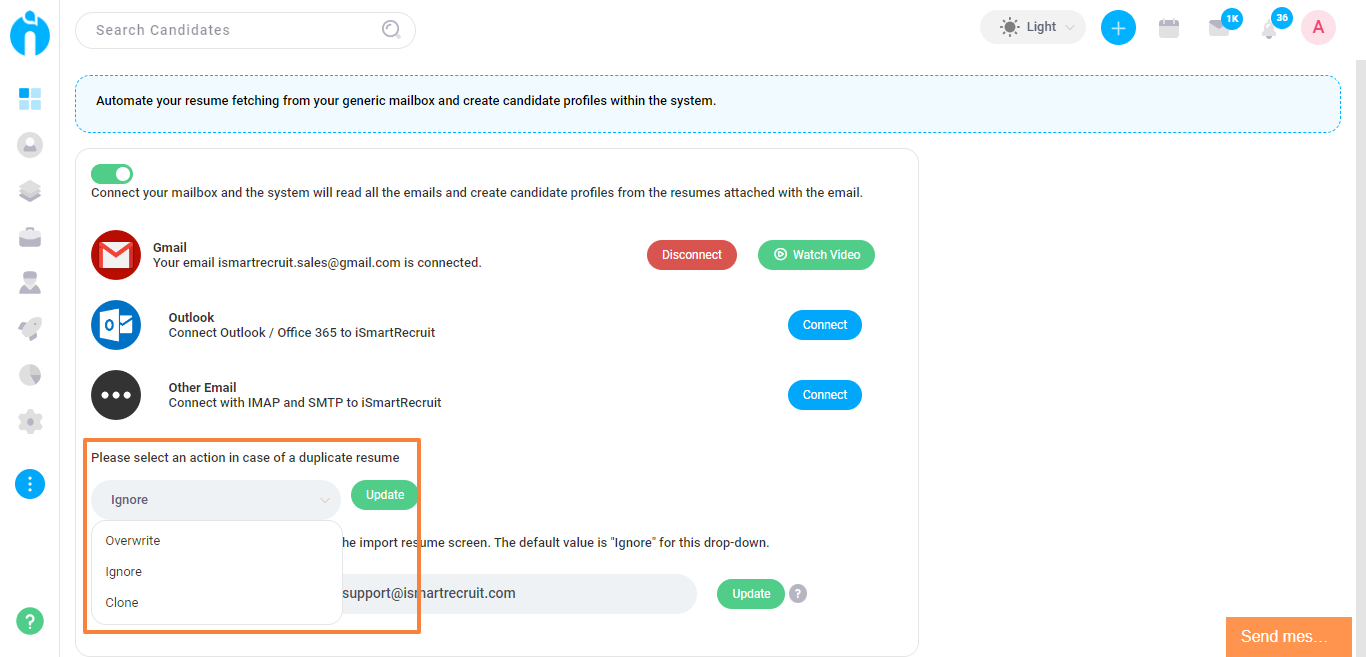Connect a common sourcing email, to automatically import all resume files from the mailbox to the system.
Written by Nikita T
The Sourcing mailbox integration will help you capture all candidate information in the system and reduce your efforts in adding candidates individually. You can connect a common email with the system, from which all emails containing resume files will be scanned, and each resume file will be imported into the system as a candidate.
Functions and filters are set at the backend to identify a file as a resume based on its format, size, information displayed, etc., and import the correct file into the system as a candidate. You can share the common email address with your candidate or recruiters to send resume files as attachments in the email. The system will parse the resume file from the email attachment and import it into iSmartRecruit systems as a candidate.
You can integrate the common mailbox under the Integration section in the Admin module.
Navigation Link: https://app.ismartrecruit.com/admin
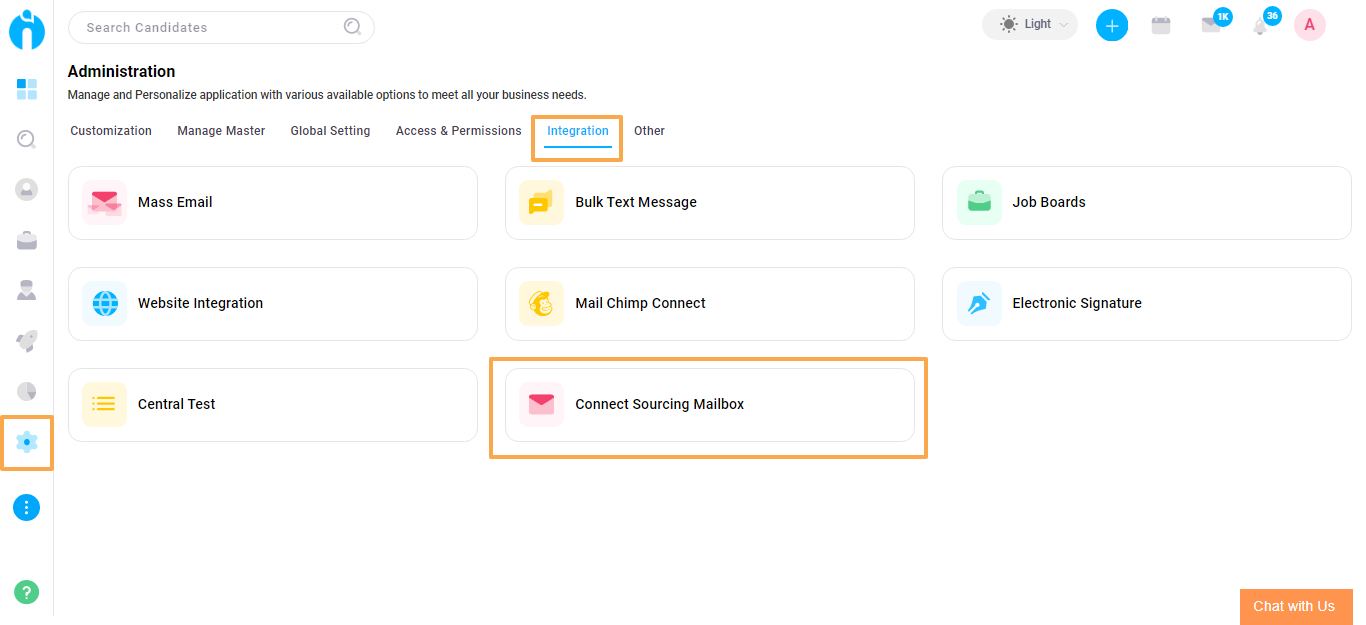
Step 1: Click on the connect button of your choice of Mailbox service provider and connect your mailbox.
Navigation Link: https://app.ismartrecruit.com/connectSourcingMailbox
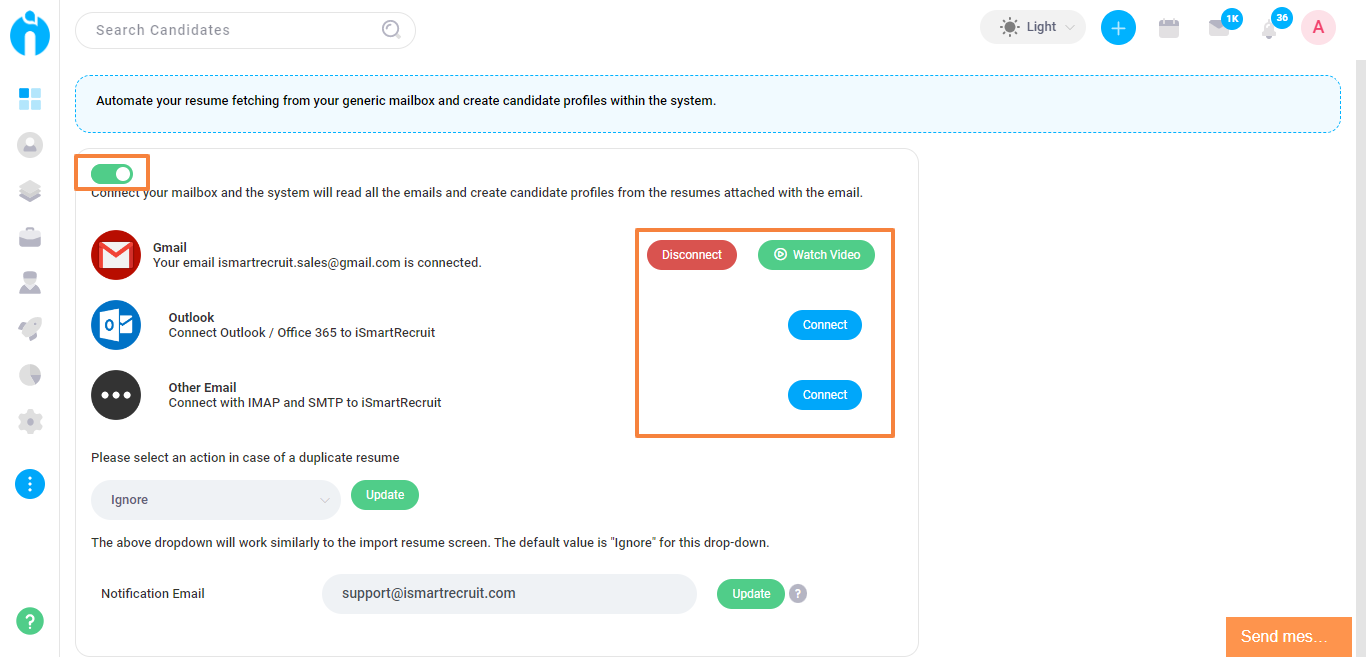
Step 2: Set a notification email to receive updates on the failed imports due to errors or duplicates. You will receive a notification in the email that you update here, in case when a resume file does not get successfully imported into the system.
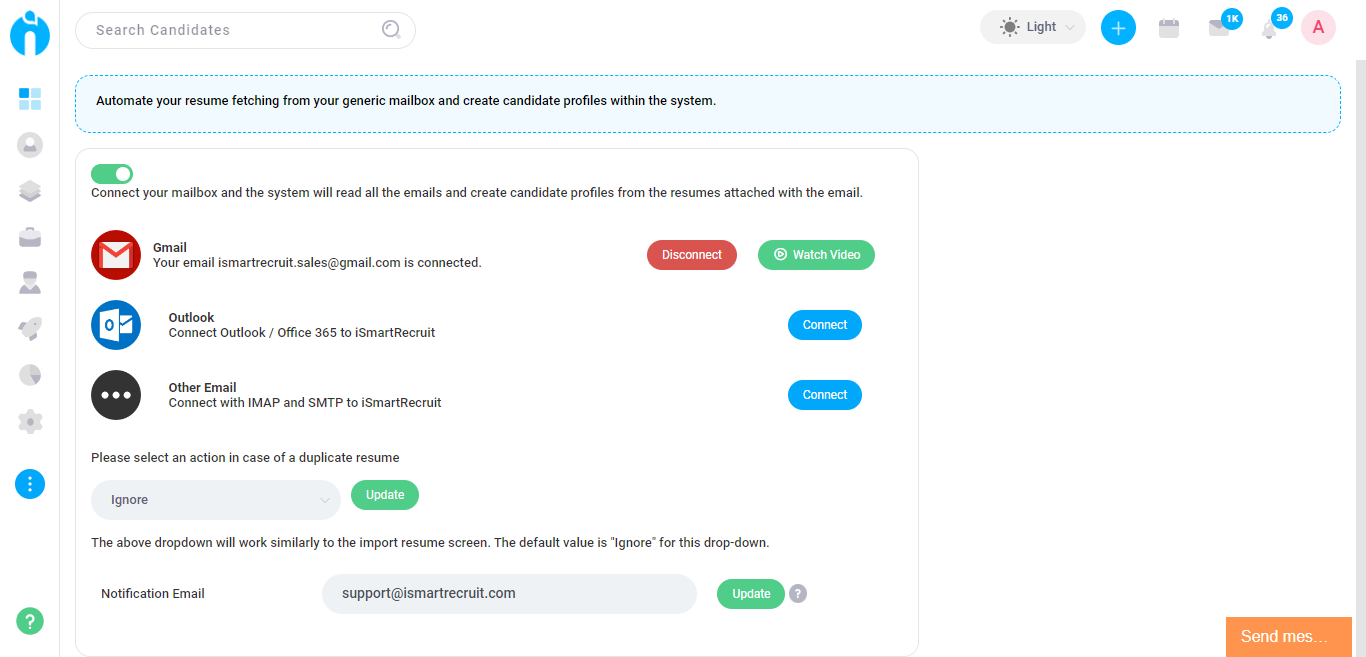
Step 3: Go to the candidate module to see all candidates imported through this integration. All Candidates imported automatically will be recorded under the source 'Mailbox' in the candidate module.
Navigation Link: https://app.ismartrecruit.com/quickSearch
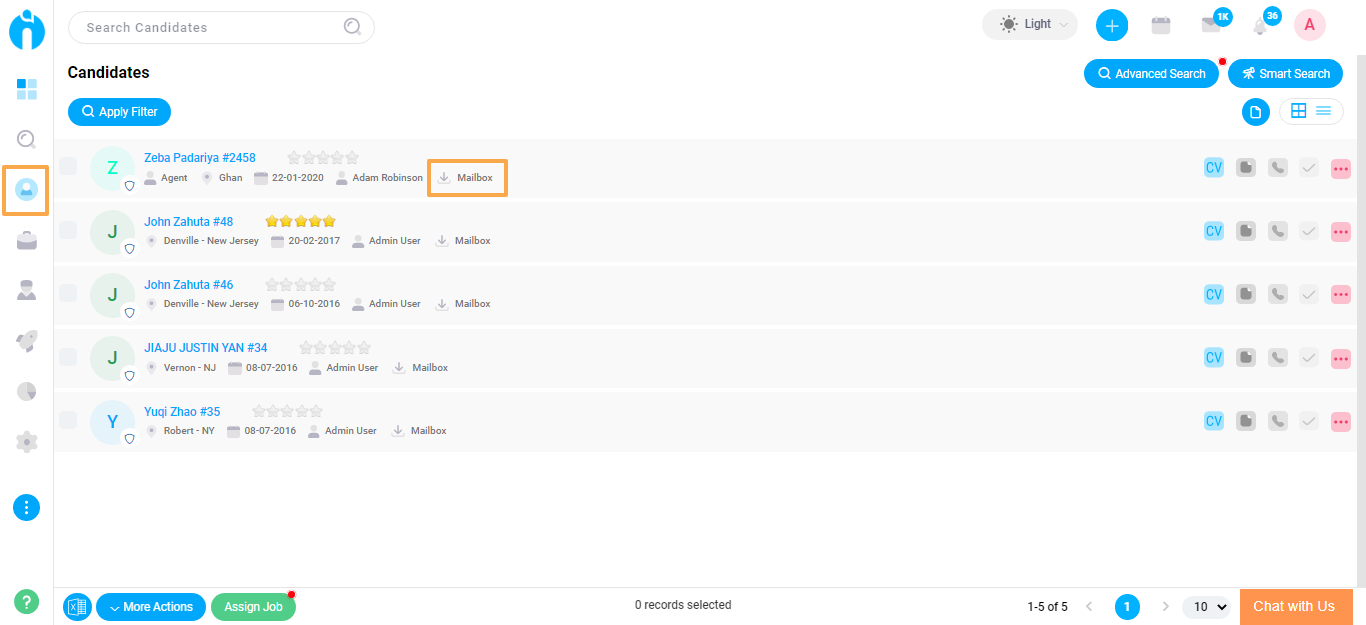
Step 4: You can choose an action for when a duplicate profile is received.
You can choose from the below actions.
1. Overwrite (replace existing profile),
2. Ignore (Keep older profile and do not import latest one) or
3. Clone( (keep both profiles to manually evaluate and remove one