The Job Retrieval Agent (Kathy) is your smart assistant that automatically searches and retrieves jobs for you. Once you set your criteria, Kathy works in the background and notifies you whenever new matching jobs are found. This saves time and ensures you never miss relevant opportunities.
Written by Bharti Nakum
Go to Agents >> Job Retrieval Agent(Kathy).
Fill in your search criteria:
Job Titles (required, up to 2 titles, with auto-suggestions)
Country (required)
City (optional)
Frequency (Alternate Day or Weekly)
Terminate On (end date, max 1 month)
Share with others (ON to make visible to your team, OFF for private use)
Click Run Agent to start.
Note: You can create up to 3 active agents per domain.
In-app notification: Kathy alerts you when new jobs are found and will also notify you when she stops retrieving jobs.
Email update: If the job is found, you’ll receive a summary email with details and a link to view the results.
You’ll also receive a summary email when she stops retrieving jobs.
No notification is sent if no jobs match your criteria.

Results appear in a Job Listing Table with:
Employer logo & name
Job title, location, and country
Job posted date
Job status (editable)

Clicking a job shows:
Company info: Logo, Company Name, EmployementType, Website etc.
Job info: Ttle, Employment Type, Description, Remote Option , Location, etc.
Click Block Company button to block the company and stop receiving jobs from them.
click on user icon.![]()
Open matching candidate dialog.
(Note: It runs based on advanced matching from the Job Dialog.)![]()
Click on job title, Click on Find Matching Candidates button.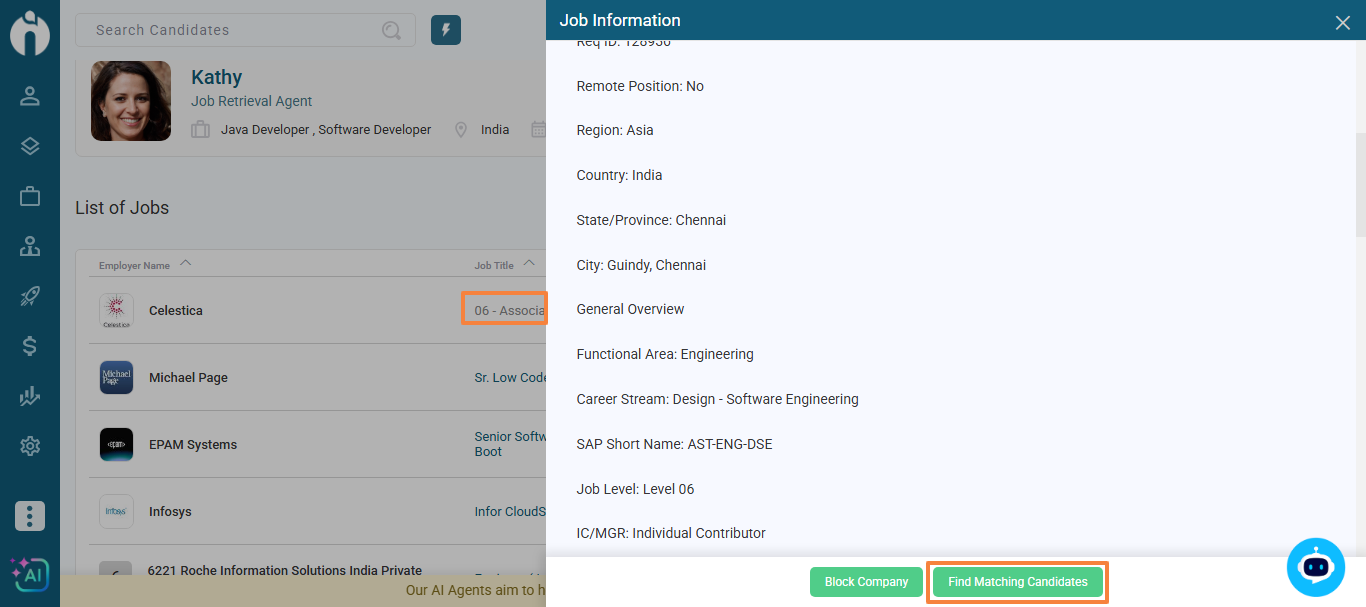
![]()
Sorting, Filtering & Matching Score: New sorting and filtering options are now available in the Matched Candidates section of each job. The Matching Score column helps you instantly see how well each candidate aligns with the job requirements.
Open to Work Filter: Easily filter candidates marked as Open to Work to focus on those immediately available for submission.

You can update the job status to:
Positive Opportunity
Not Useful (option to block the company)
Duplicate
If you mark a job as Not Useful, you’ll be asked: “Do you want to block this company so you will not receive jobs from them again?”
Click Yes if you want to delete that client, otherwise click No.
Use the Manage Blocked Companies button to see your blocked list.

You can unblock companies anytime.
This list is shared across all users in your domain.
The Job Retrieval Agent helps you: