Make your notes clearer and more professional with just one click — without changing their meaning!
Written by Vaishali
The AI Optimiser is a built-in tool that helps you polish your notes by improving grammar, clarity, and tone. It keeps all your mentions (like @john) and tags intact, so the message stays the same—just more refined and easier to read.
You’ll find the AI Optimiser button in:
This feature is available only in the iSmartRecruit platform and not in SSP.
Before clicking AI Optimiser, make sure you've typed your initial note draft in the note area.
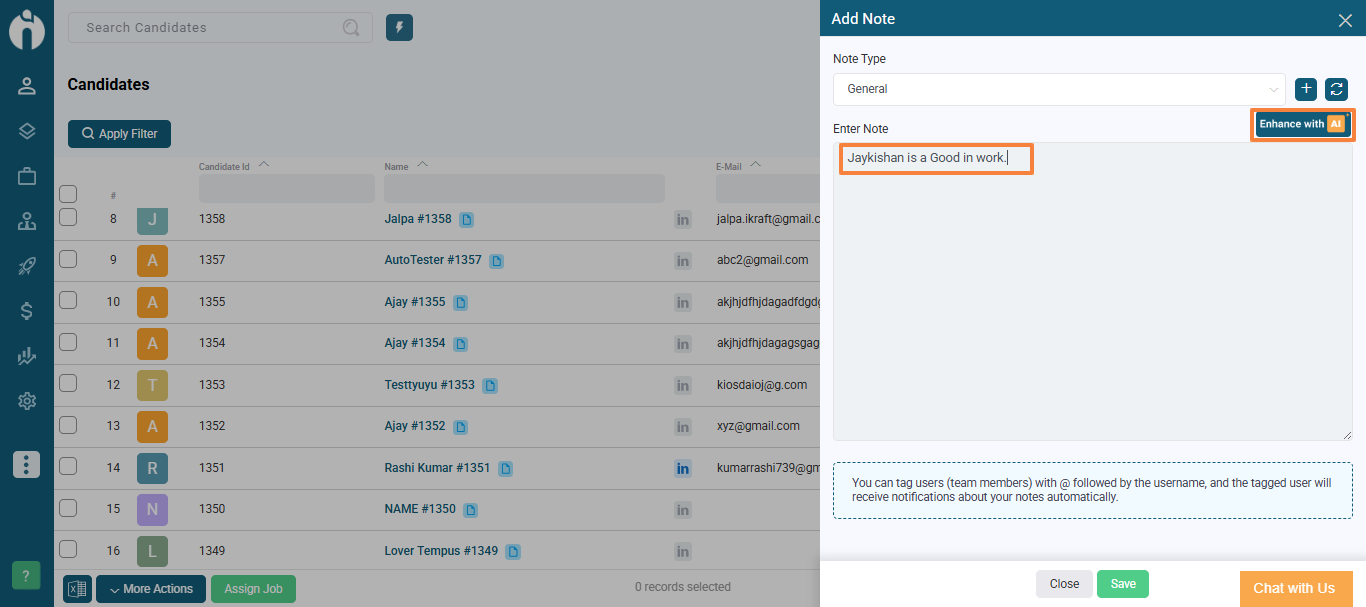
Click the AI Optimiser button. A dialog will open showing:
A Prompt (which you can edit)
An Optimised Note section (shows the AI-enhanced version of your note)
Click the Edit Prompt link to modify the instruction used to improve your note.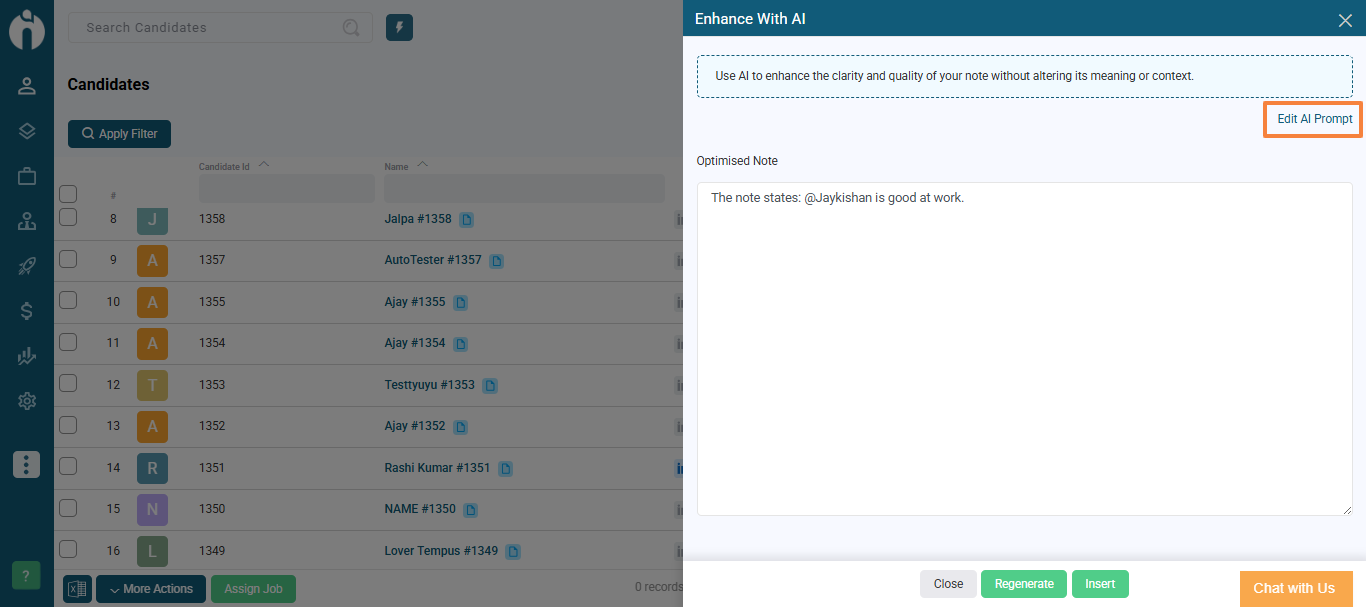
A text area will appear with the default prompt filled in.
Click Generate to apply the new prompt and get a fresh optimised version.
The Edit Prompt link will turn into Hide Prompt so you can hide the text area if you’re done editing.
Once the optimised note is generated:
Review it in the Optimised Note text area.
If you're happy with it, click Insert to place it in your note editor and close the dialog.
Want a new version? Click Regenerate to try again.
You’ll also find the AI Optimiser button on the Job Tracker page.