Configure Autopilot workflow to automate certain actions on candidate updates based on required filters.
Written by Nikita T
Recruitment autopilot workflow is a feature that allows you to automate specific default actions on various candidates within the system.
You can define various workflows based on triggers and candidate filters to perform certain automated system actions.
Navigation-link: https://app.ismartrecruit.com/manageAutoPilot
Step 1: Access the Autopilot workflow feature in your Admin section.
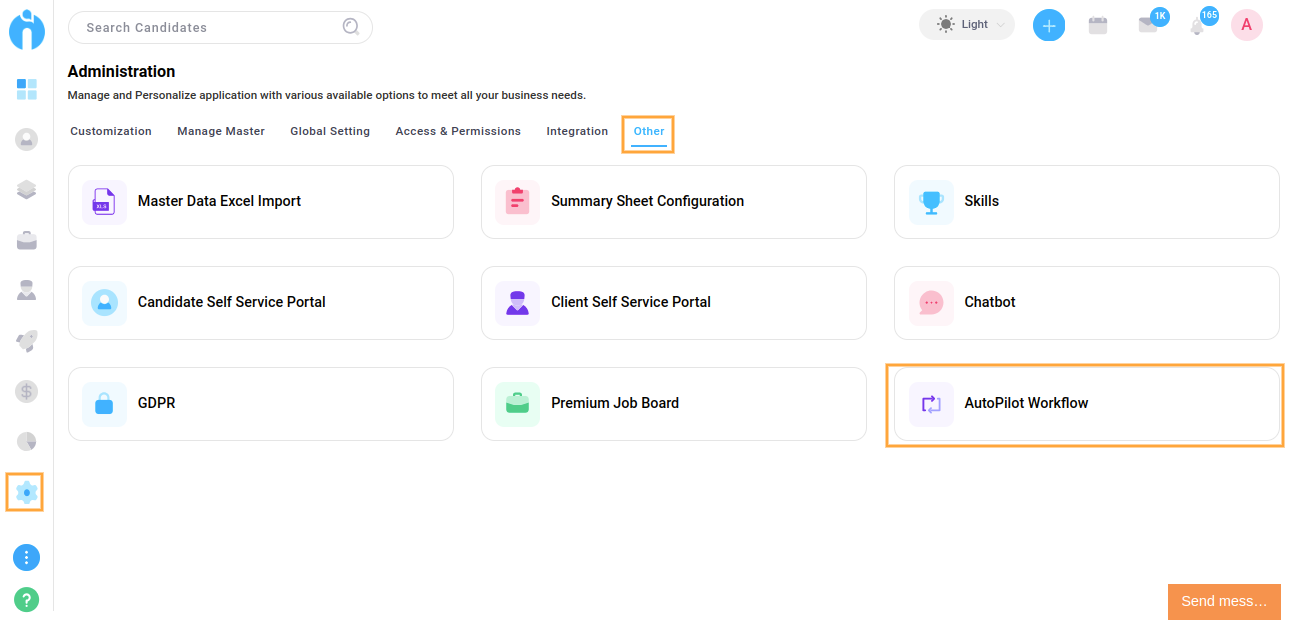
Step 2: To create a new autopilot workflow, simply click on the "Add Autopilot Workflow" button located at the top of the screen.
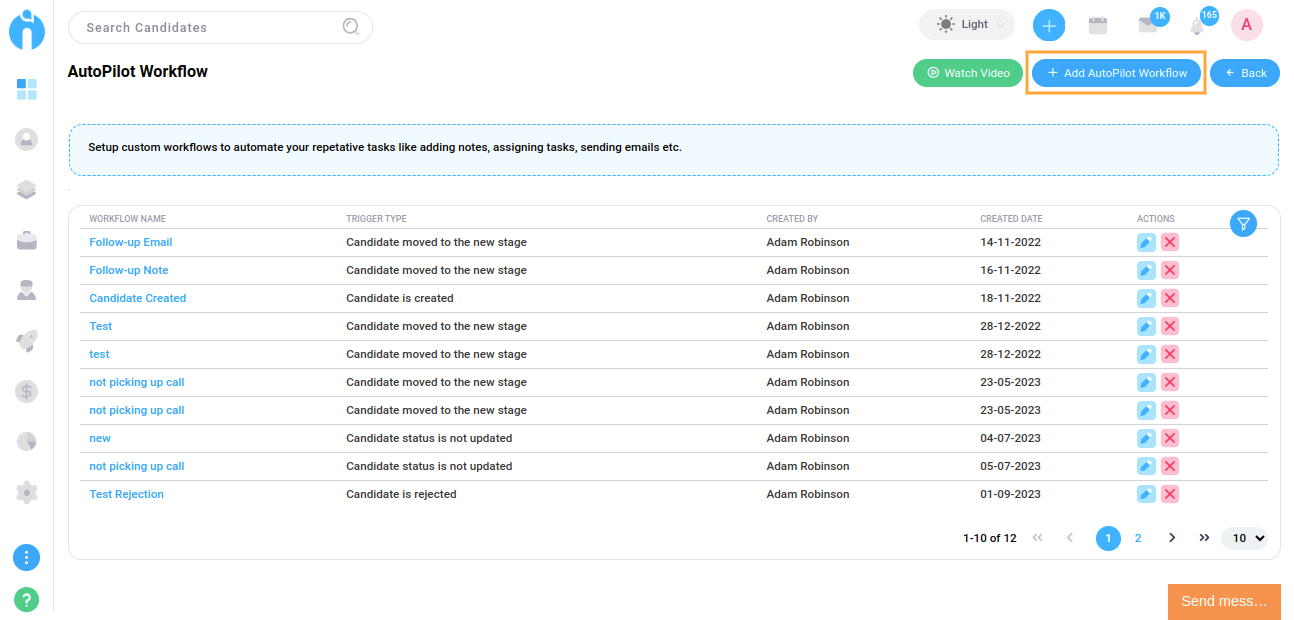
Step 3: Enter the Name of the Workflow.
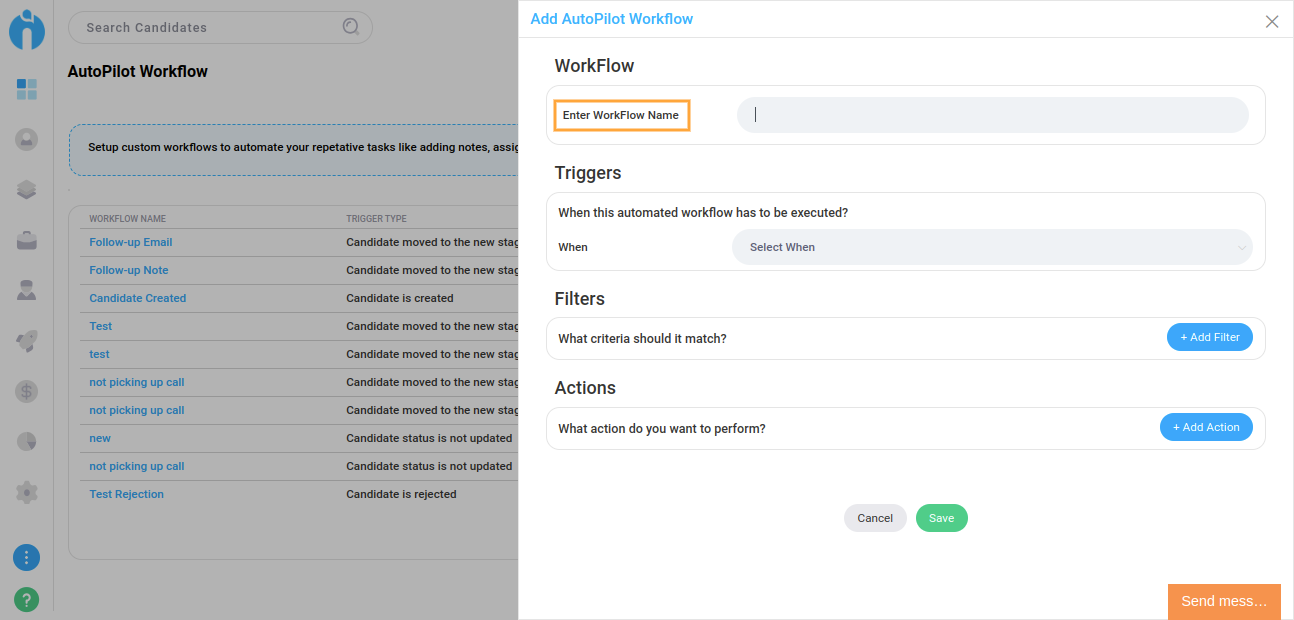
Step 4: Add a trigger when you wish to initiate the autopilot process, from the below situations.
1. when a candidate is rejected
2. when the candidate status is not updated
3. when the candidate applies
4. when the candidate is created
5. when the candidate is moved to the new stage
6. when the candidate is assigned to a job

Step 5: Add filters to categorise candidates after the trigger is initiated. The below filters can be used.
1. The candidate is present in another job.
2. The candidate is of a certain status name.
3. The candidate is from a particular source.
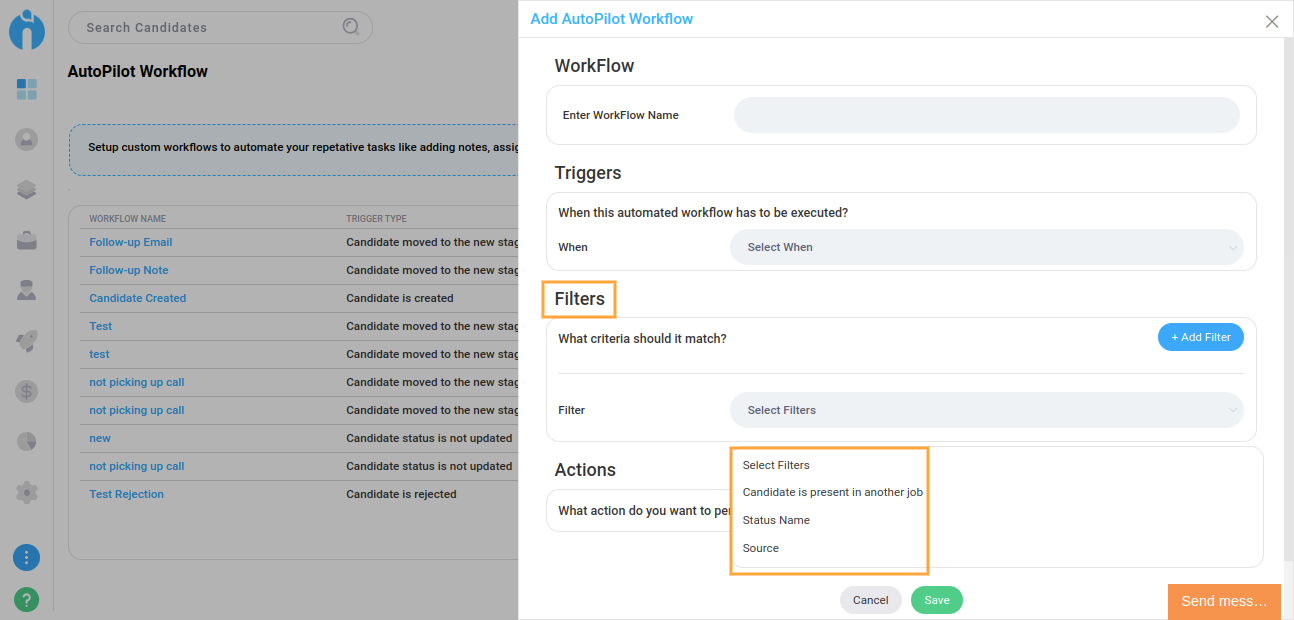
Note: On choosing a particular filter, further confirmation will be taken for a specific filter name. For example, if you choose filters like candidate source, a specific source name will be requested and if you choose Status name, a specific status name will be required to be chosen from your list of candidate statuses.
Step 6: Based on the above trigger and filters, you can then choose the action that you wish to perform for the candidates.
Choice of Actions:
1. Add tags to a candidate profile.
2. Send a notification to the candidate.
3. Schedule call reminders for the candidate.
4. Add a note for the candidate.
5. Create a task.
6. Send an email to the candidate.
7. Update candidate status.
8. Send an Email to the Candidate owner.

Note: On choosing a particular action, further confirmation will be taken for the specifics of the chosen actions. For example, if you choose to send the email, you will be requested to configure the email contact, which will be sent to the candidates.
Step 7: Click on the Save button to run the autopilot.

Use the Pencil icon to edit the workflow details and the X icon to delete the workflow if not required anymore.
Edit

Once you click on the edit icon (pencil), a pop-up form for editing the Autopilot workflow will appear. You can then make any desired changes and click on the "Update" button located at the bottom to apply them.


Remove
