Use the Candidate Experience Summary to present a clear, structured work history for every candidate and ensure consistency across parsing, exports, and matching.
Easily capture a candidate’s full work experience and ensure it's parsed consistently across all resume entry points.
Written by Zeel Domadia
We’ve introduced a new Work Experience section in the Add/Edit Candidate form. This allows users to view, add, and manage a candidate's complete work history including company name, designation, experience duration, and description.
The Work Experience section appears below the Summary section in the Add/Edit Candidate form.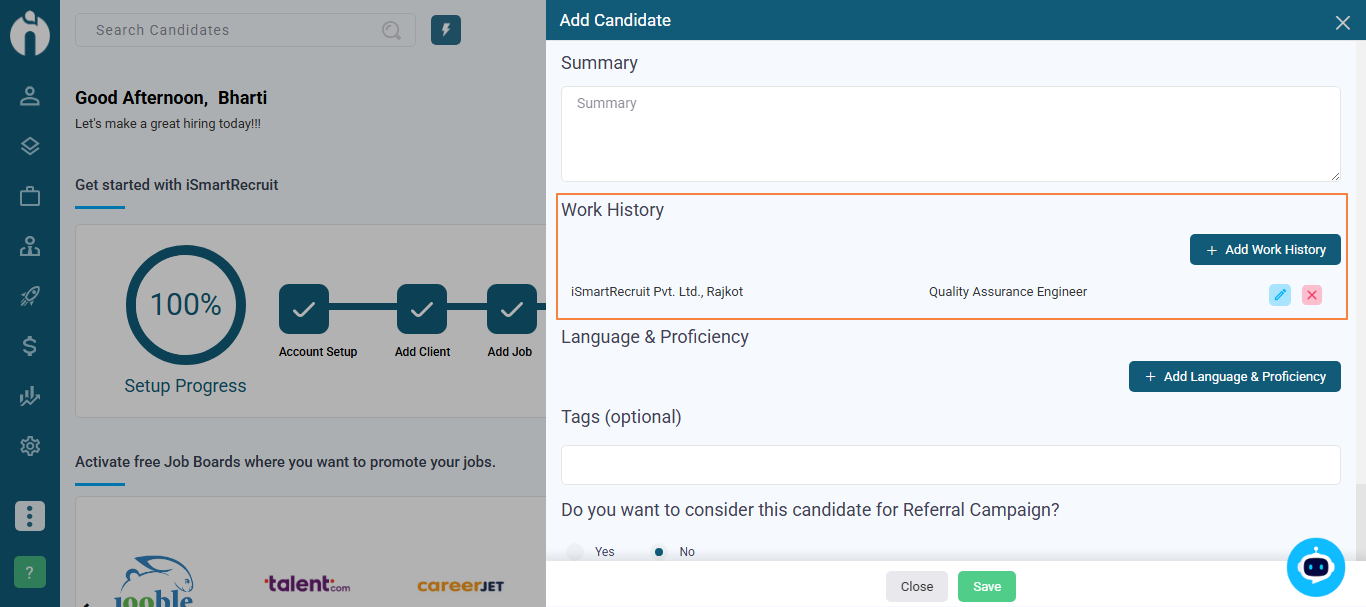
Navigation Link: https://app.ismartrecruit.com/quickSearch
You’ll also see this section updated through:
Resume parsing
Bulk uploads
Chrome/LinkedIn plugins
Gmail & Outlook plugins
Sourcing mailbox
API integrations
Edit and delete options for every entry.
Add new experience using the plus icon on the Work Experience header.
Step 1: Open the Add or Edit Candidate form.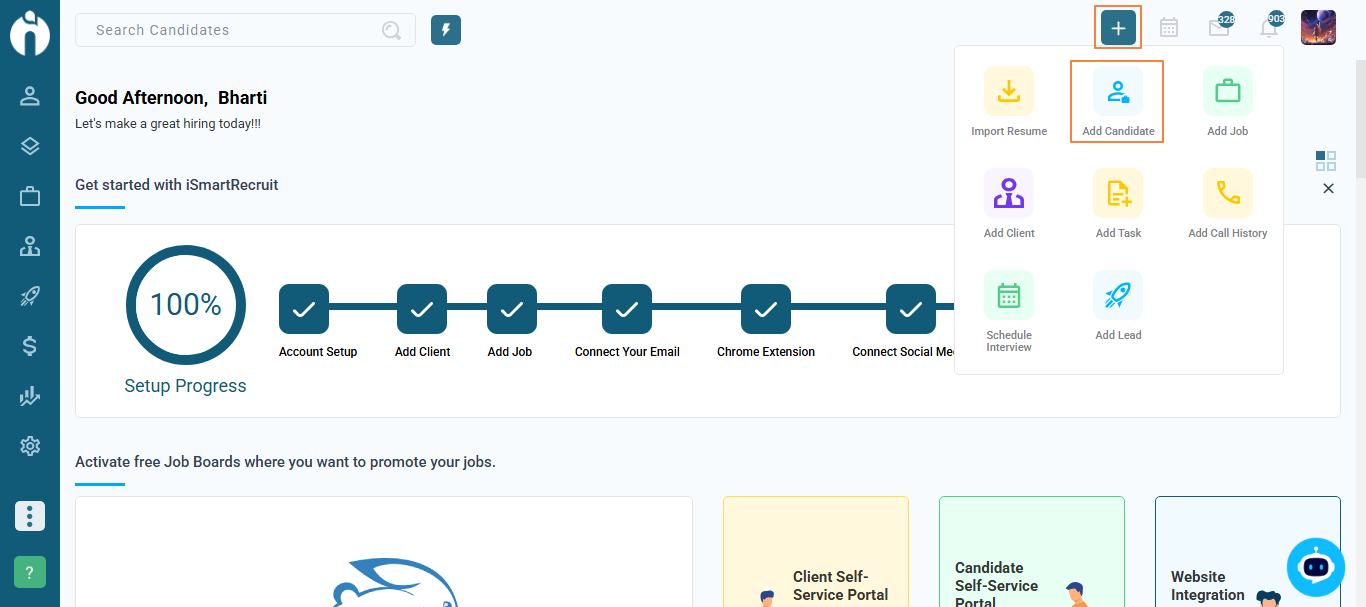
Step 2: Scroll to the Work Experience section above the Language and Proficiency.
Step 3: Click the plus icon to add a new experience.
Step 4: Fill in the details (Company name, Designation, Start and End dates, Description).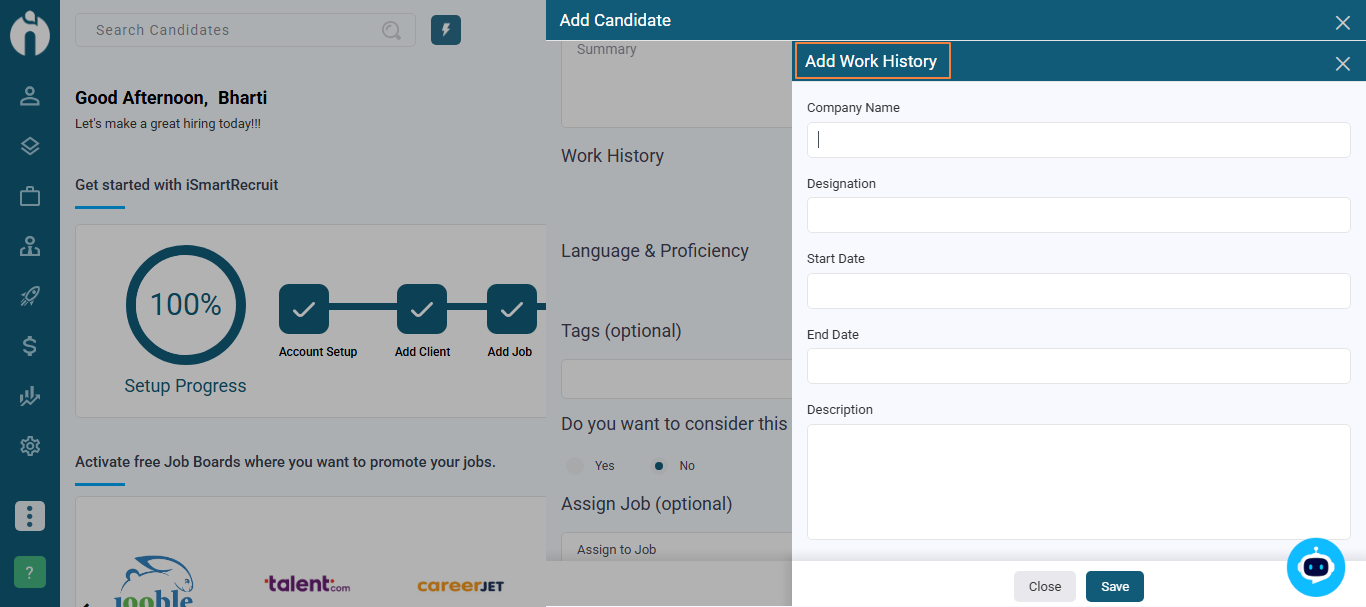
Step 5: Click Save. Repeat to add multiple entries.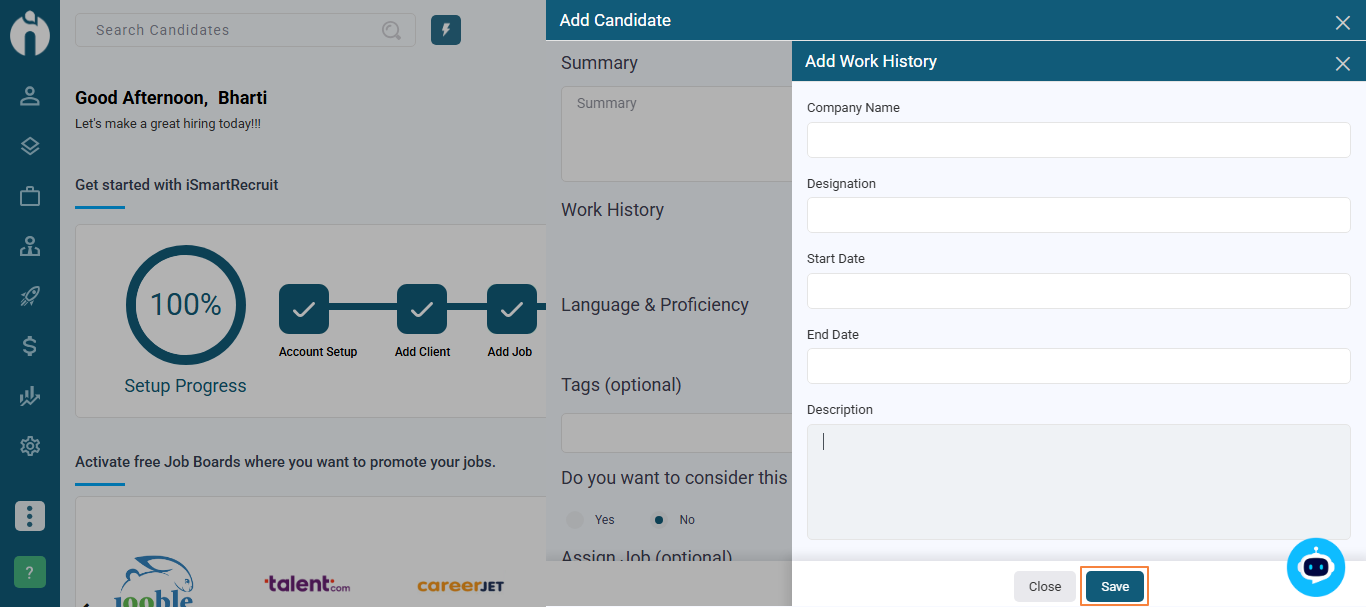
Step 6: Use edit or delete icons to update any entry.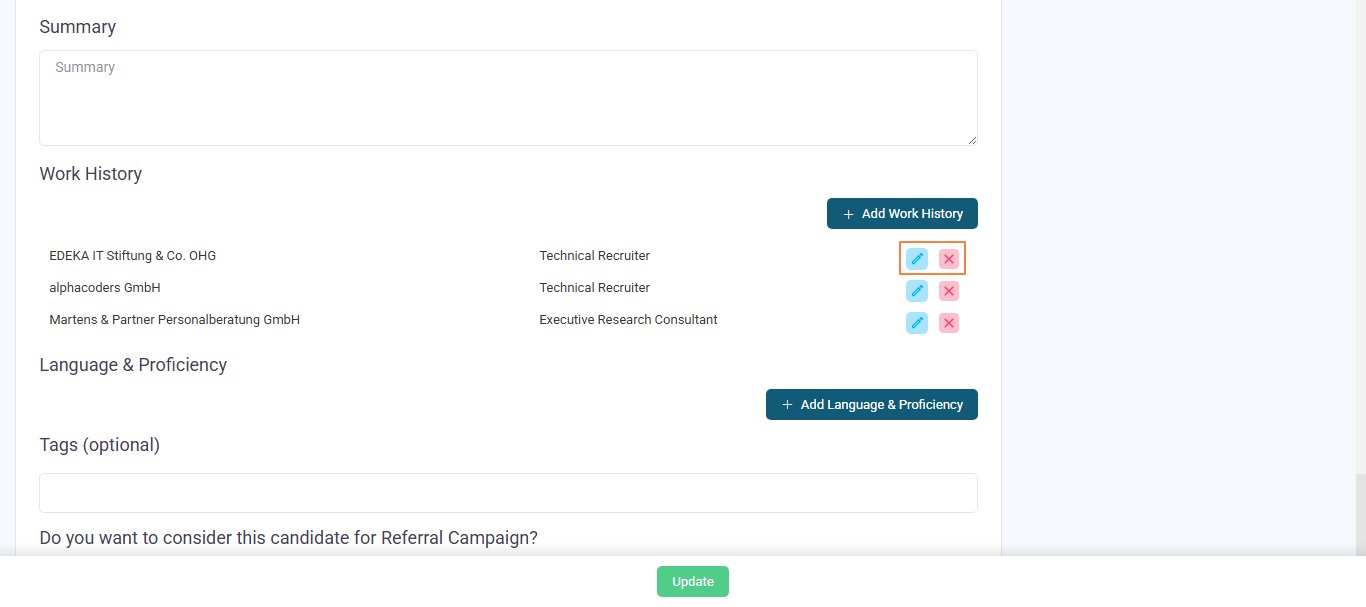
Candidate work history is now included in the Export Profile feature. This enhancement allows users to generate a more detailed and professional-looking candidate profile, including past roles, companies, durations, and key responsibilities, providing a comprehensive view of the candidate’s experience.
Check out the full guide for Export Candidate Information: Export Candidate Information
If duplicate candidates are found, the system will retain the most recent candidate’s work history. If the latest candidate has no work history, it will use the second most recent candidate’s data. This ensures that the most up-to-date and complete work experience is preserved.
The process is automatic, helping maintain clean and accurate candidate profiles without manual effort.