The Export Candidate Information feature in iSmartRecruit allows you to download detailed candidate profiles in a customized format. This feature helps you generate comprehensive reports, share profiles with clients, and keep track of candidate records in a structured PDF format. Whether you’re conducting executive searches or managing regular recruitment, this guide will walk you through setting up and exporting candidate profiles.
Written by Hinal
Add Executive/Profile Summaries:




Access the Export Option:

Set a Theme and Select Information to Export:

You can now add a custom header and footer to the exported profile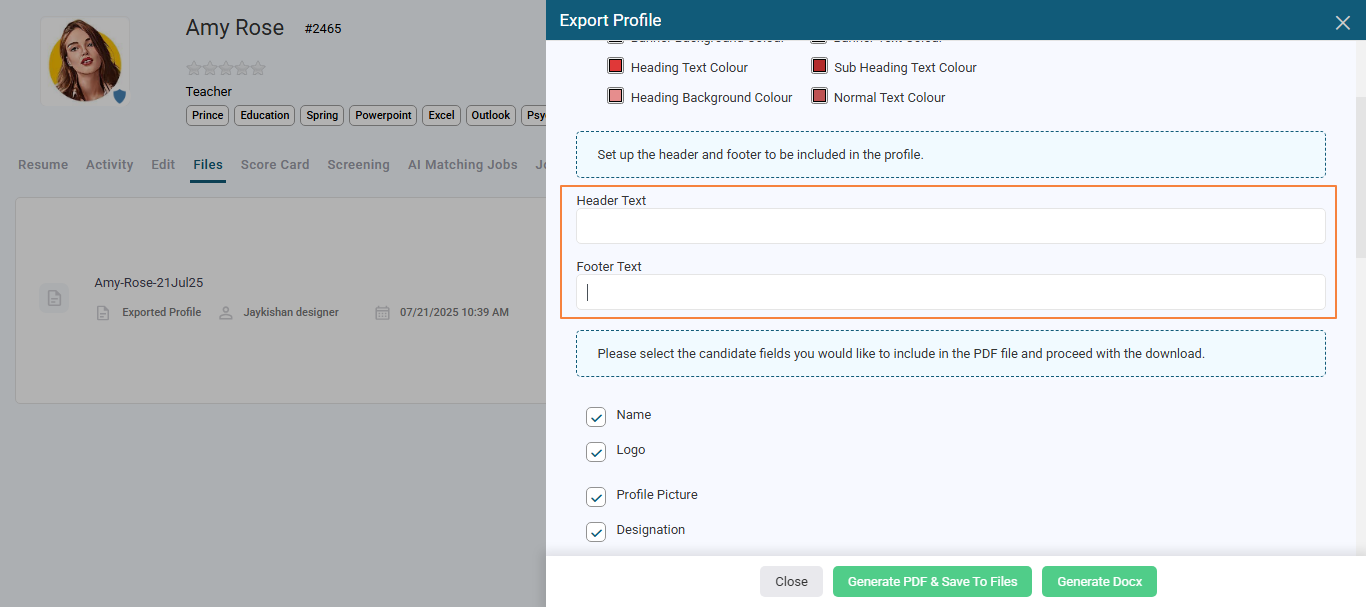
Enable a checkbox to include a confidentiality message in the profile.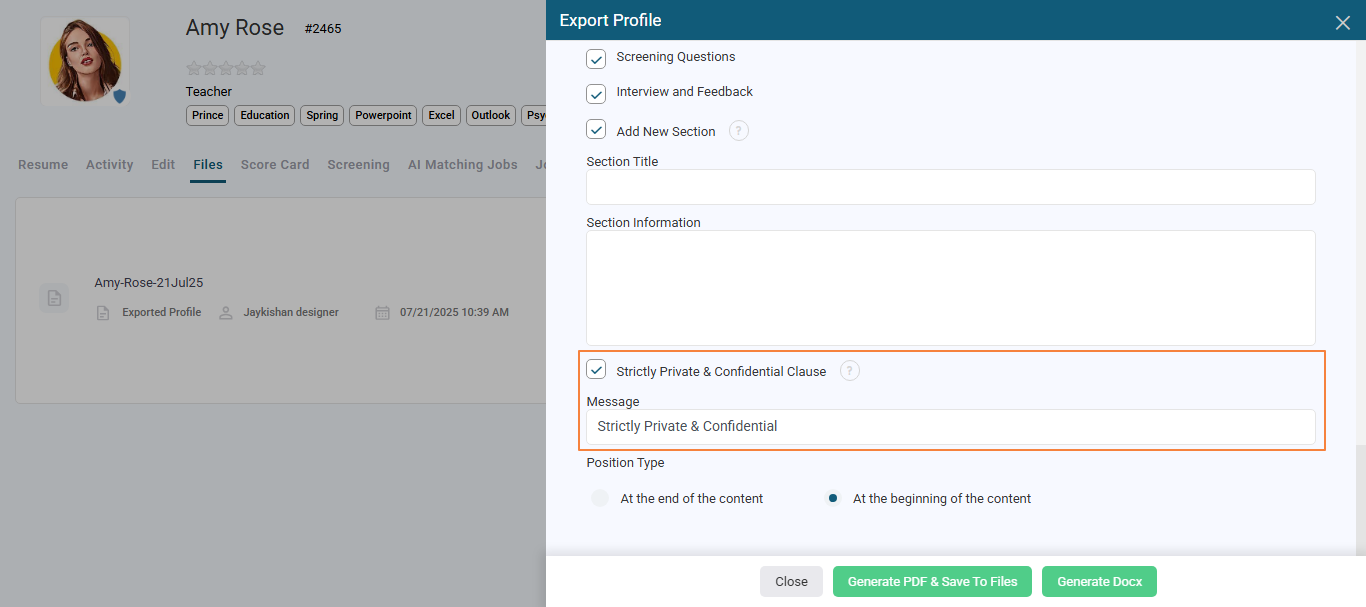
Once checked:
Choose where to display the message:
At the beginning of the content
At the end of the content
Edit the message using the Message textbox
Default value: “Strictly Private & Confidential”
Custom Sections Enhancement (Dynamic Upgrade):
Gives more flexibility to personalize candidate profiles.
Click on “Add New Section” to create a new section instantly.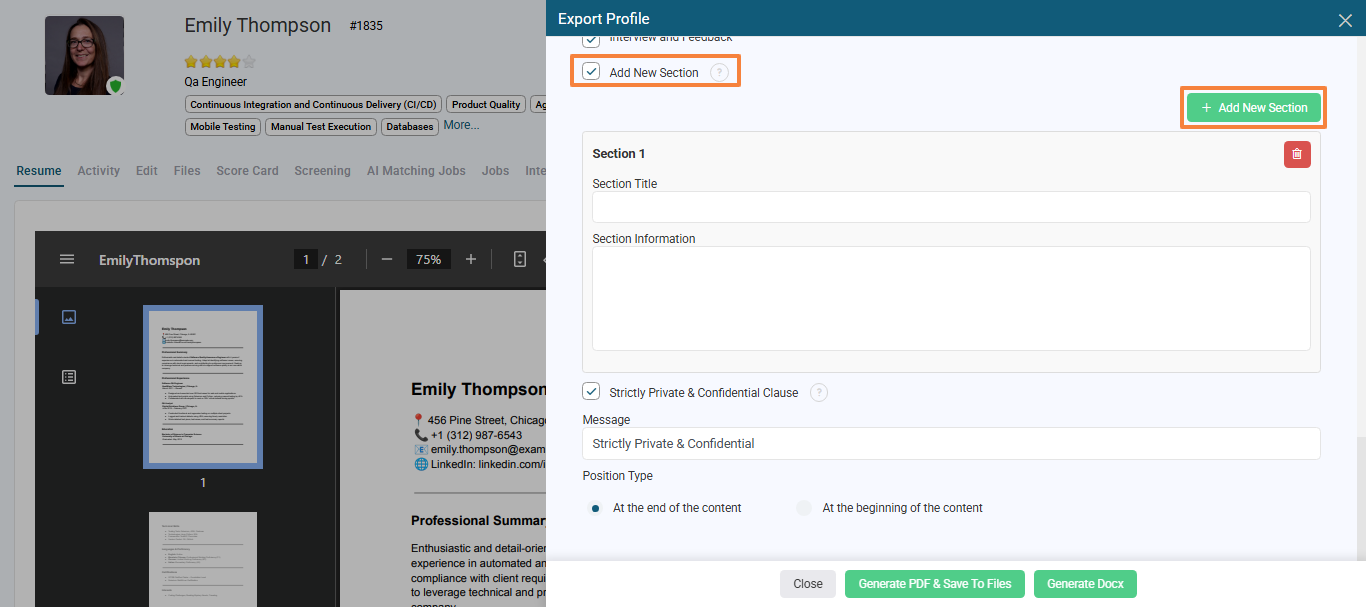
Keep adding sections based on your requirement there is no restriction.
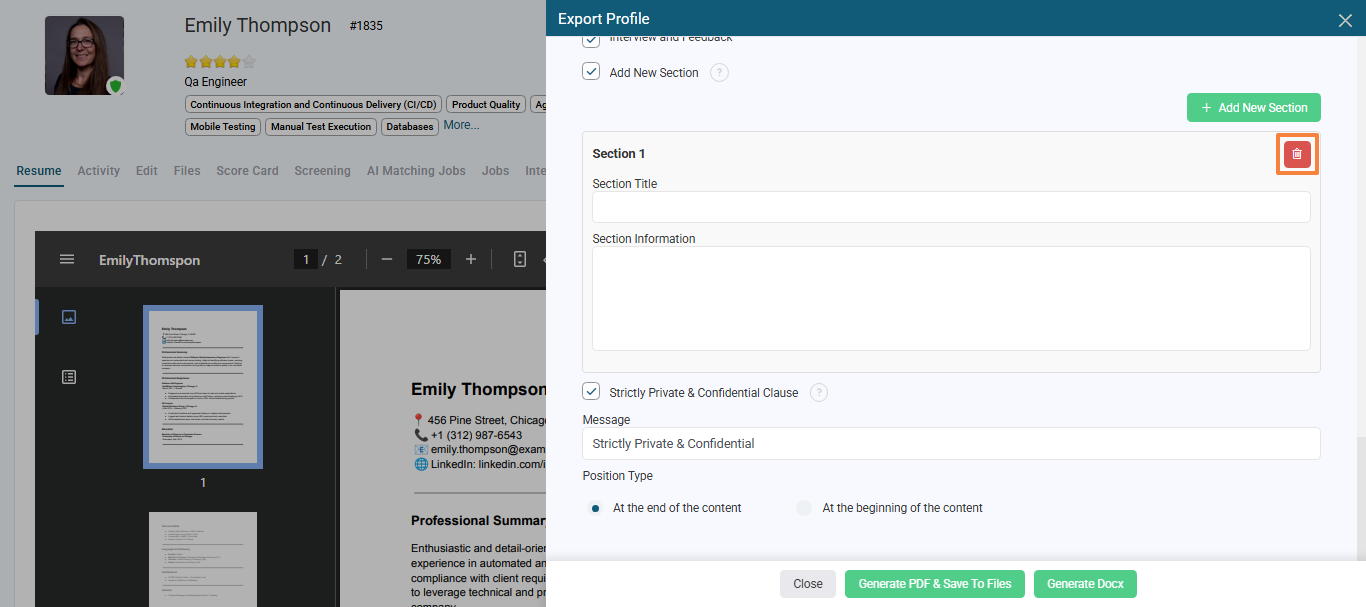
Export Ready
All dynamic sections will appear properly in PDF/DOCX exports.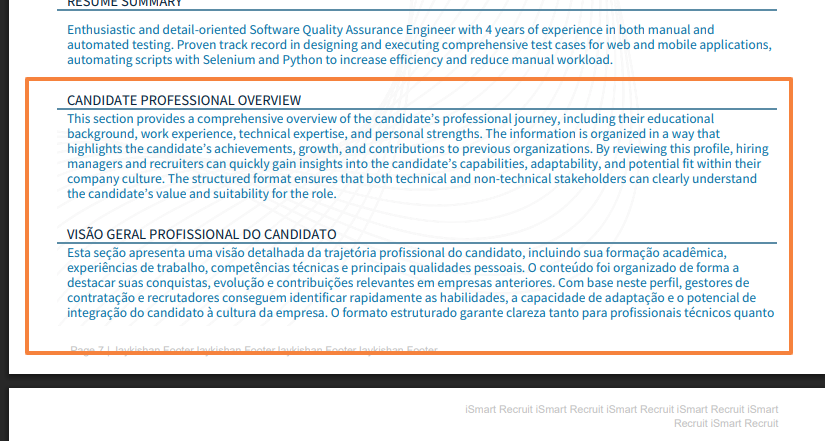
Docx format: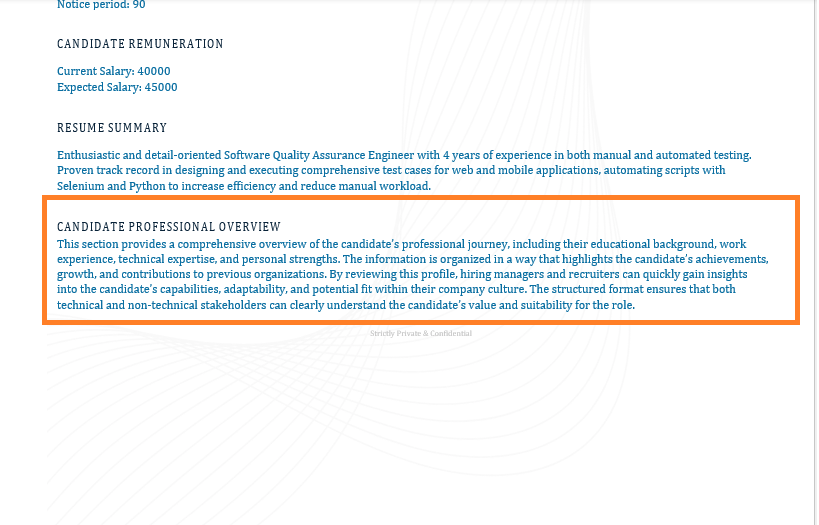
Reordering Sections:

Export the Profile:
Before exporting, you can now choose the layout format:
Line Layout – A simple, clean design with content in rows
Box Layout – A visually separated style using boxed sections
Just select your preferred option from the “Layout Type” at the top of the export window.
Download as PDF or DOCX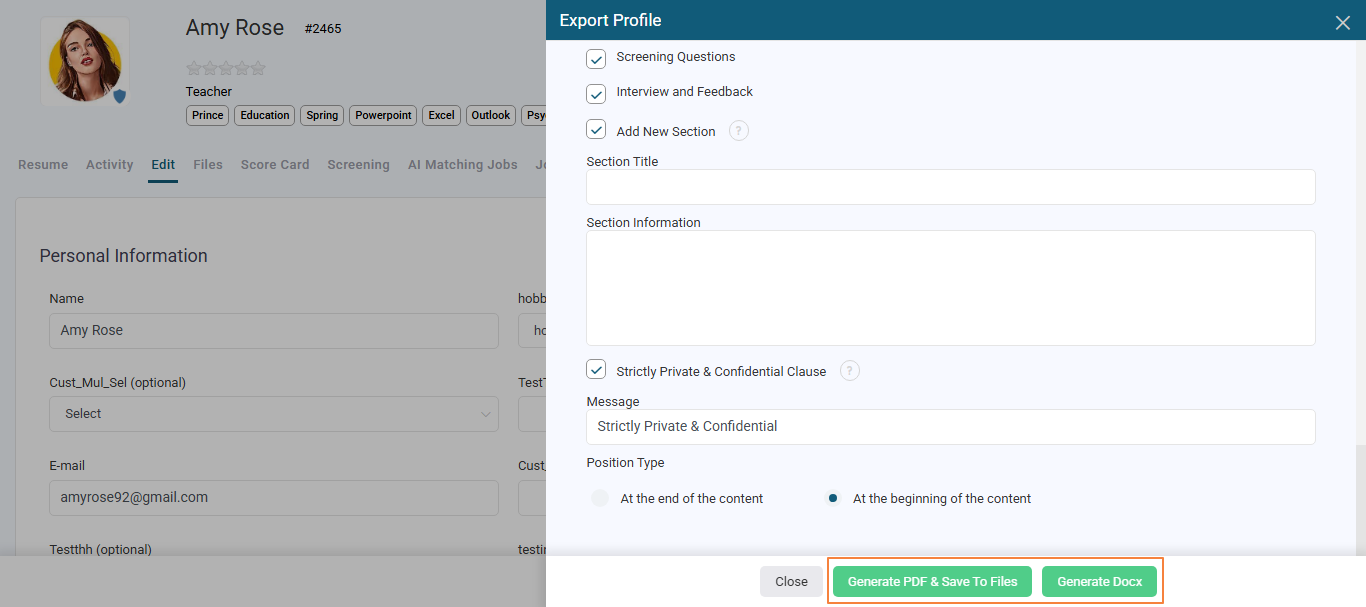
Download as DOCX (New!)
Allows you to edit the profile in Microsoft Word.
Follows the same layout and styling as the PDF.
Ideal if you want to customize the profile before sharing.

Saving or Sharing the Profile:

Work Experience is now also included in the Export Profile feature (PDF export from Candidate View).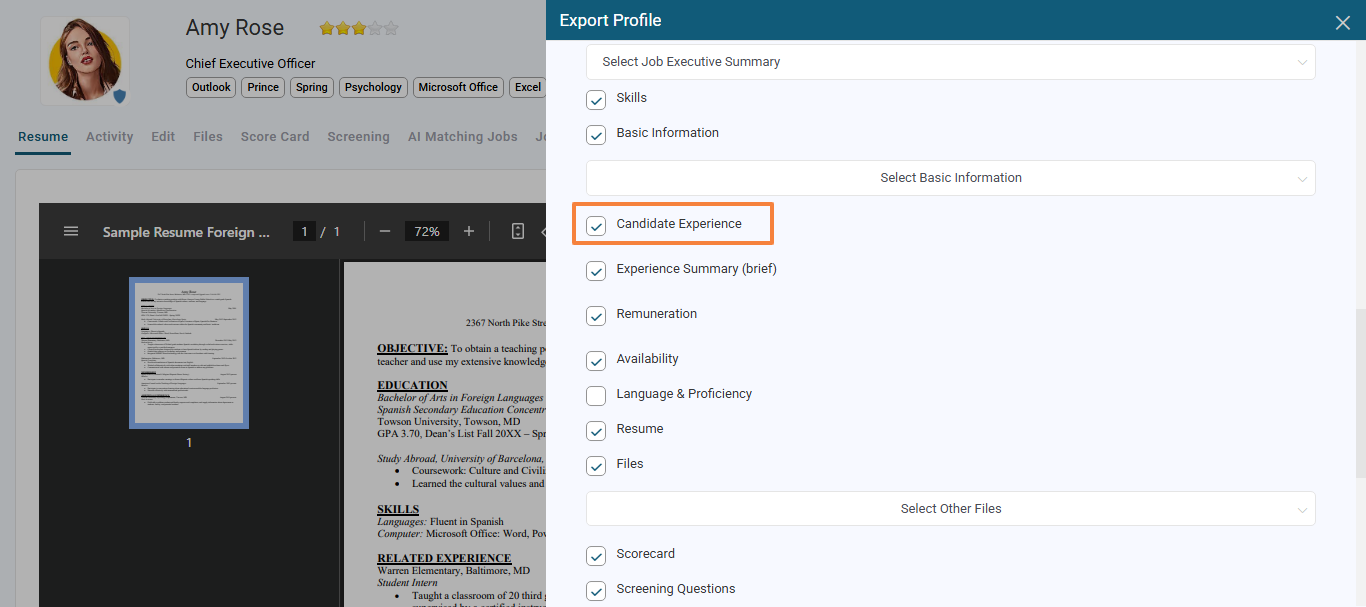
Here’s how it works:
It is enabled by default for all users, including existing ones.
In the Export Profile → Reorder section, you can move this section up or down as needed.
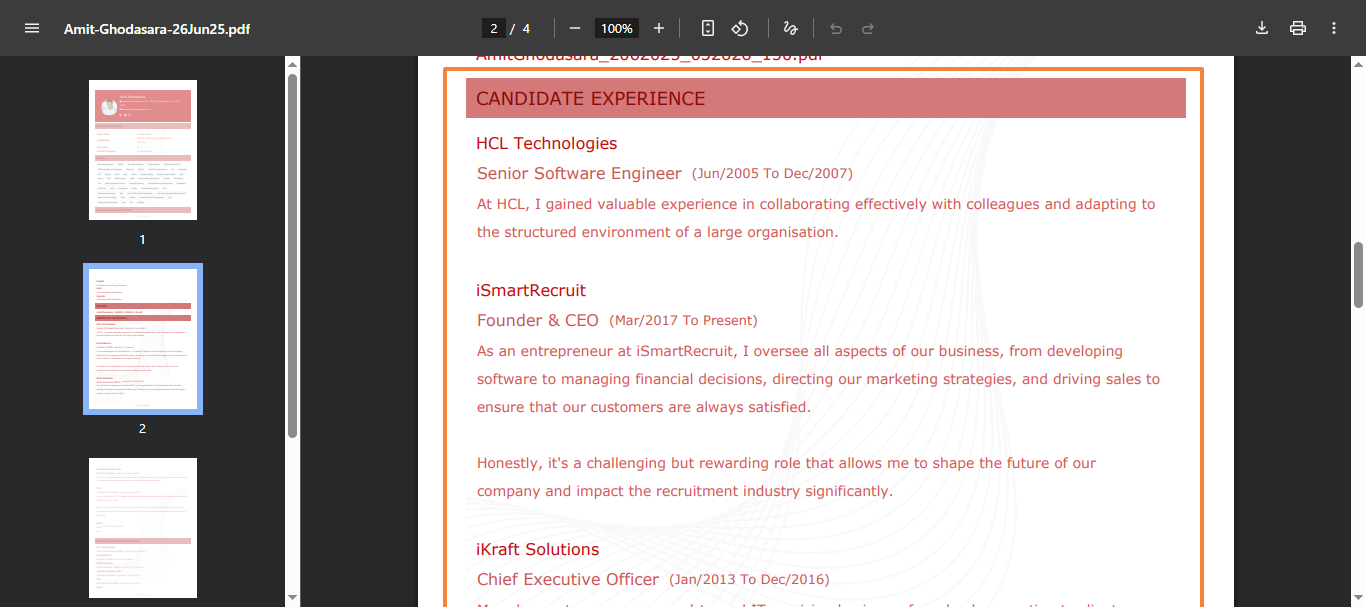
This enhancement ensures a more complete candidate profile is shared with clients and hiring managers.
It improves presentation quality and saves time by eliminating the need for manual formatting.
Check out the full guide for Work Experience Functionality: Manage Candidate Work Experience
Default Selections: The system remembers your previous checkbox selections, applying them the next time you export a profile.
If you have any questions, feel free to reach out to our support team at support@ismartrecruit.com.